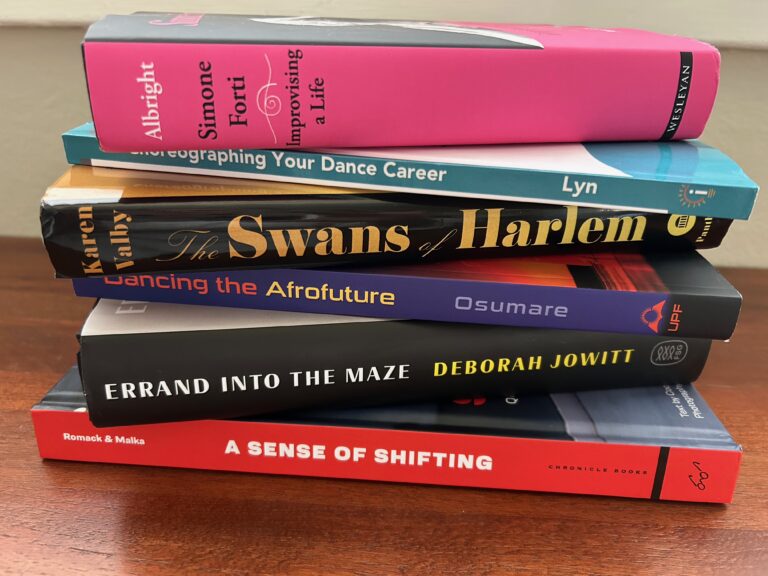Q: Even though the web is a wealth of visual resources, I have a hard time finding appropriate and specific images to enhance many of the lessons I plan. Do you know of any user-friendly software that will help me edit images I find online, so that I can make sure my lessons are visually well-supplemented?
A: I am constantly updating the pages I use for each class so they efficiently communicate the lesson. This involves finding images on the web and then being able to edit them to suit my needs. Unfortunately, most photo editing software and apps are for adding effects to pictures you take, which isn’t what I need. I usually want to remove backgrounds and other unnecessary parts of the image. This involves extracting just the parts of the image I want (a dancer leaping, for example, without the original, busy backdrop) and turning that into a file that has a clear background, which gives me more control over the images. This also allows me to overlap images.
If this sounds like a daunting task, it’s not. To do this, I use Adobe Photoshop, but it’s an expensive piece of software. Luckily, there are numerous free options out there. I like pixlr.com; it is free and online, so it can be used from any computer. It has three modes, but I recommend learning to use the advanced version, because it’s the one closest to Photoshop. My favorite tool in both programs is a special selector that looks like a magic wand. Click that wand over an area, and it looks at contrast ratios to determine a set area. I can delete that area, or select the inverse and just capture the part that the magic wand captures. As a rule, I save my final images as a PNG file. They don’t lose any quality during editing, and they load quickly. Also, they maintain their transparency, unlike JPEGS.
Barry Blumenfeld teaches at the Friends School in New York City. He is an adjunct professor at New York University and on faculty of the Dance Education Laboratory of the 92nd Street Y.
Photo courtesy of Barry Blumenfeld